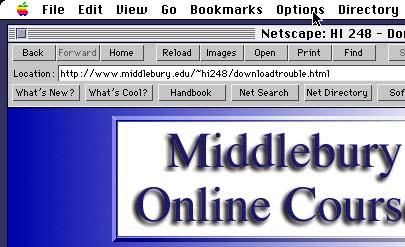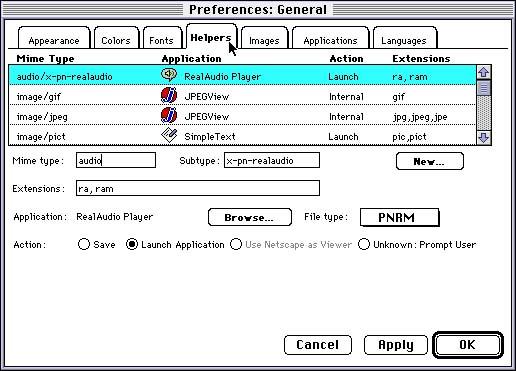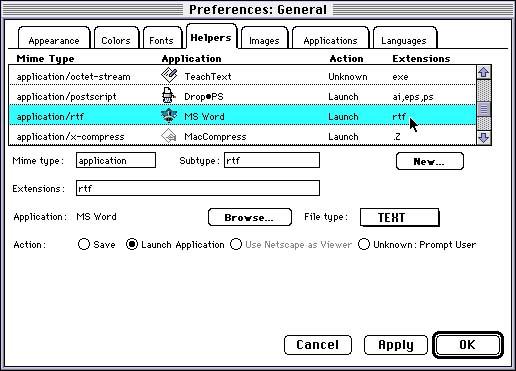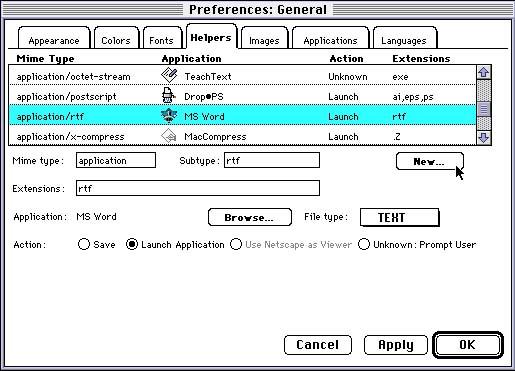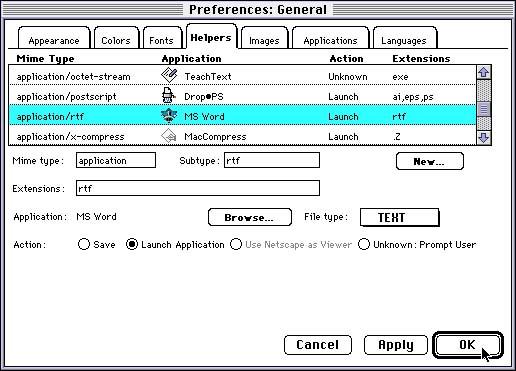|
The problem could be in how your browser is set up. This page will walk
you through the setup procedures for downloading Microsoft Word documents.
- Since it is most prevalent on this campus, I will assume that you are
using a version of Netscape. You can download the a version of Netscape
from the Serval server. If you're using a Mac, the folder path is Serval/Vol1/Software/Software-Macintosh/Install
on your Mac/Communications/Netscape Installer. If using a Windows machine,
the folder path is Serval/Vol1/Software/Software-Windows/InstallonYourPC/Communications/Netscape_Windows95.
- Configuration of Netscape to handle Microsoft Word downloads consists
of changing your preferences file.
- In order to change your preferences file, select Options
from the menubar.
- When this pops up, choose "General Preferences".
- You will then see a page consisting of several "recipe cards."
These will be entitled: Appearance, Colors, Fonts, Helpers, Images, Applications,
and Languages.
- Choose the Helpers card.
- Scroll down the list of helping applications until you reach "application/rtf".
- If there is no such listing, click the New button
- Then make sure all of the boxes are filled in correctly.
They should read:
- Mime:application
- Subtype:rtf
- Extensions:rtf
- Application: Microsoft Word
- File Type: TEXT
- Action: Launch Application
- If they don't look like this, go ahead and type this information in.
Use the "browse" button to select Microsoft Word as the helping
application.
- When it looks ok, click "ok"
and you are done. You should be able to download the files to Microsoft
Word.
|