
|
Image Manipulation :
|
|

|
Image Manipulation :
|
|
|
|
||||
![]()
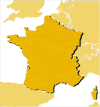
|
1. Open France.PSD from the tutorial images you downloaded (see: Download). Notice how the layers are set up. Select the Layers palette, choose a specific layer and try hiding, moving and deleting it. Refer to the above image for examples. Use File > Revert (or don't save changes) to return to the original image. |
|||
|
2. Open Spain.PSD from the tutorial images you downloaded (see: Download) and do the following steps:
|
||||
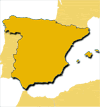 |
3. Add a drop shadow and gaussian blur as follows:
|
|||
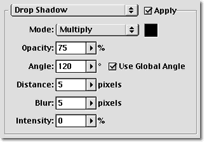 4.
If you have Photoshop 5, there is an easier way to do this: 4.
If you have Photoshop 5, there is an easier way to do this: a. Hide the drop shadow layer you created (click on the eyeball) in the
Layers palette.
|
||||
|
||||