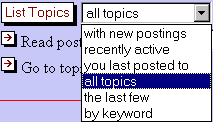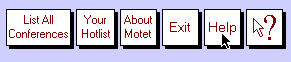| Link to Motet |
| Online
Election 2000 Electronic Discussion
To go directly to your class conference, click
here: Go
To Discussion.
For instructions on using the Motet conferencing system, continue
reading below: The following is a brief set of instructions on how to use your
class conference. Now that you have your username and password, you click on the
Go To Discussion link. A new window will open. You will be
asked to log on. Log on using your online course username (alumcoll)
and password (midd2000). When you've logged on, the following is a basic procedure you may
want to follow: 1. Press 2. Choose YourClass conference by
clicking on the link. 3. In the drop down box next to List Topics,
select 'all topics', then click on 4. To follow a topic, click on the total
at the end of each topic to see all of the messages. 5. Scroll down to see messages that have been posted to this topic. 6. To post your own message, fill in the white box at the bottom
of the page with your remarks. Press 7. At this point, you can press: OR OR NOTE: You should always press It is strongly recommended that when you first go to Motet's main
page that you click on the Help button and take the 10 minute Tutorial. |
|
|
|